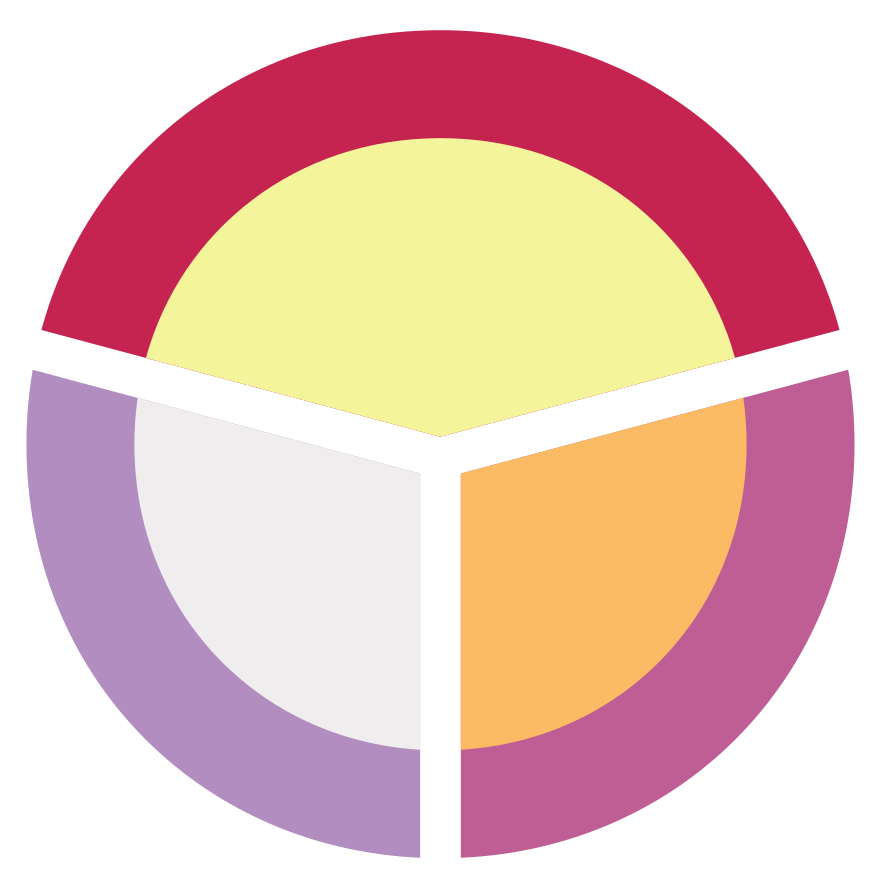So, you’re trying to do easy development using the command line on Windows, and have tried out that fancy Cmder tool and found it really nice. You even got it integrated into VSCode so it pops up instead of the Command Prompt or Powershell.
Then, you wanted to use more than two cores when compiling your C/C++ code on Windows, which means you can’t use Microsoft’s MSBuild environment, which doesn’t scale, at all. So, you decide to try the Ninja build tools on Windows to use all your threads without issue, by default. But, uh-oh, trying to run CMake Ninja generator on Windows for MSVC can’t find the MSVC tools, or their include or library directories. What to do?
Well, luckily there’s a solution. Everytime Microsoft’s programs run, they have a ‘Developer’s Terminal Environment’ which has all those items enumerated in the environmental variables, and it does so by calling a small batch file, typically located at <MSVS_ROOT_DIR>/VC/Auxiliary/Build/vcvars64.bat (Typically C:\Program Files (x86)\Microsoft Visual Studio\2017\ and then the installation type such as BuildTools, Professional, etc). Calling this in a regular command prompt will magically add everything you need to develop for MSVC. Cool.
Cmder #
But of course, you want this to be called everytime you start Cmder, and there’s an easy way to do this in the settings tab of Startup->Tasks, where you can add to the initial bat script the cmd /k ""%ConEmuDir%\..\init.bat" && call "<MSVS_ROOT_DIR>/VC/Auxiliary/Build/vcvars64.bat". And this works great, on the regular Cmder shell. But, this doesn’t work in the integrated VSCode terminal with Cmder. Phooey.
VSCode Integrated Terminal #
Well, the secret is that initially called init.bat file. That file is called regardless of whether from the regular CMder shell or VSCode, and that file itself will call the %CMDER_ROOT%\config\user_profile.cmd file (which is the file that isn’t replaced on CMder update). Find that file, and add the call "<MSVS_ROOT_DIR>/VC/Auxiliary/Build/vcvars64.bat", and open the shell anywhere, and you can have the MSVC variables always available for easy use all the time!
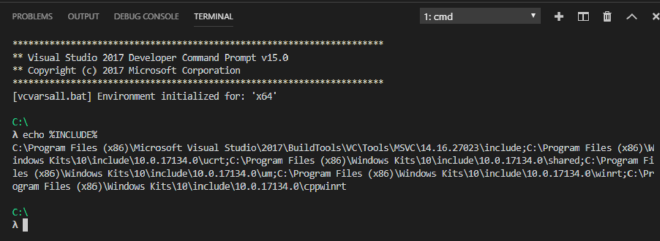
VSCode Tasks #
Now, while that seems to work fine for the regular integrated terminal, attempting to use VSCode tasks may still fail with a bunch of verbose output and then a regular prompt instead of doing the job. This can be dealt with by manually defining the task run environment in the tasks.json file:
{
"version": "2.0.0",
"windows": {
"options": {
"shell": {
"executable": "cmd.exe",
"args": [
"/d", "/c", "<CMDER_ROOT>\\vendor\\init.bat", "&&"
]
}
}
},
"tasks": [
{
"label": "Build",
"type": "shell",
"command": "cd ${workspaceFolder}/build && make"
},
],
}
This overrides VSCode’s default behaviour, alowing us to initialize it ourselves and then in the tasks use our commands. A bit hacky, but it works.