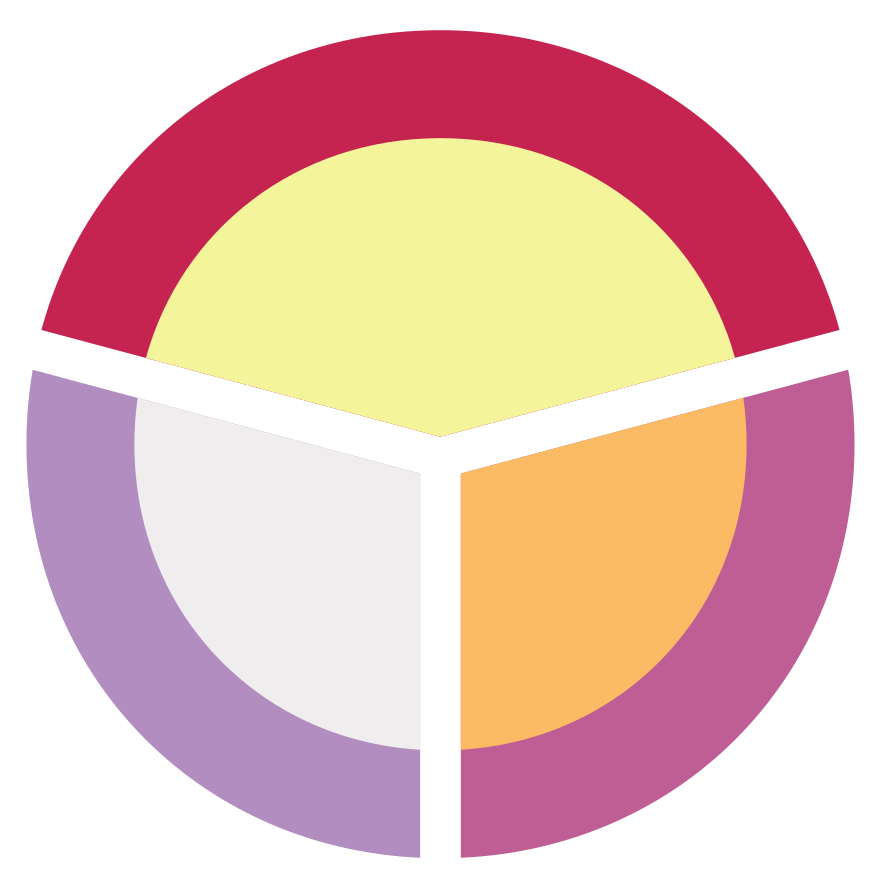A place for the files to call home #
First thing one needs is a place to put the files to show up. Unlike in Windows, where HDD partitions are given Drive letters and names (such as C:, N:, Z:), one can place partitions to show up anywhere in Linux. Typically, though, people place them in the ‘/media’ folder, but I typically instead place them in the ‘/’ root folder instead.
Wherever one wants them to show up though, you just need to make a directory, like so:
$ mkdir /drivemountdir
So, for example I want to place it at /home/user/sambadisk I’d do:
$ mkdir /home/user/sambadisk
HDD Identification #
Next, we need to find the UUID(Universal Unique ID) of the HDD we want to mount. We want the UUID as this allows us to remove and re-add the hard drive as needed and it will re-mount in the same position, without Linux accidentally mounting a different drive in it’s place.
To get the UUID, enter the following command(as admin or super user):
$ blkid
This will spit out all connected drives, and other information such as this:
/dev/sdb1: UUID="277e1a67-e166-4e48-b1a4-4cee9c4be738" TYPE="ext4"
/dev/sda1: UUID="832B-D051" TYPE="vfat" PARTUUID="dd5cdcd0-9711-47c8-aa33-81fe8fee4f83"
/dev/sda2: UUID="e4041cad-7b1a-4eef-97b6-753c7f6bbde7" TYPE="ext4" PARTLABEL="Debian OS" PARTUUID="bfcee99a-e884-4e60-80fa-cf4a1156545d"
/dev/sda3: UUID="53379bcf-f2d5-4071-827c-d8ab4a0e128f" TYPE="swap" PARTUUID="1118740f-3771-42cb-8b7c-740038b4dabc"
/dev/sdc1: UUID="9d7d2f22-3609-42f7-8b1f-6dfd87d41bab" TYPE="ext4"
fstab - File System Table #
Now, to mount to such a location on boot, one needs to amend the ftab. fstab is located in /etc, so one needs to open the file in an editor, such as vim or nano (as root or super-user) and amend it with the following data:
UUID={YOUR-UID} {/path/to/mount/point} {file-system-type} defaults,errors=remount-ro 0 1
So, for an example:
UUID=277e1a67-e166-4e48-b1a4-4cee9c4be738 /sambadisk ext4 defaults 0 2
UUID=9d7d2f22-3609-42f7-8b1f-6dfd87d41bab /backupdisk ext4 defaults 0 2
Now save it, and check to make sure there are no errors by entering:
$ mount -a
That forces a mount of all devices. If it works there, it will remount according to the fstab on every boot from then on.